Finally, editing videos has become a lot simpler. Gone are the days of spending hours trimming videos in traditional video creation.
The AI race has seen major and emerging video editors step up their game. Whether you’re a marketer, an influencer, or an entrepreneur like me, you’ll save precious time by letting AI do the heavy lifting when making videos.
If you’re in the market for a new AI video editing software, then my team has personally trialed some of the best options that promise to optimize your workflow for the better. You can also check out some video upscalers or generators I’ve reviewed as well.
What is the Best AI Video Editing Software?
For professional video editors, here is the top video editing software that utilizes artificial intelligence within their platforms to help you smartly edit your videos.
AI Video Editors
1. InVideo
Easily Turn Text to Video

InVideo is an online video editing tool that uses AI technology to repurpose text into publish-worthy video. Besides providing creators with thousands of templates, it lets you turn blogs, scripts, or visuals into short, engaging videos in simple steps. This is popularly called an AI video generator.
InVideo is accessible on browsers, but you can also edit videos on the go with their mobile apps.
User Experience (Under The Hood)
Signing up for InVideo is free. Once you’ve done that, you’ll be greeted with a clean and simple dashboard.
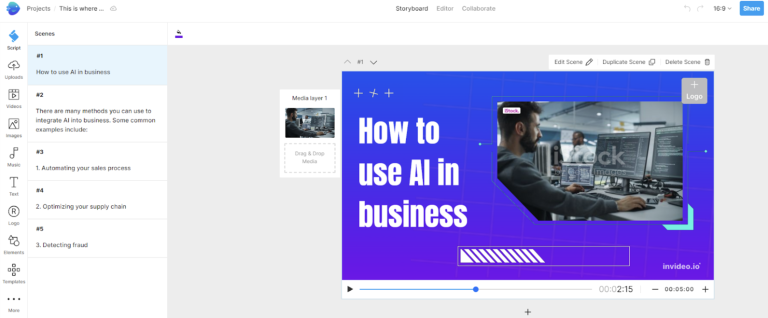
You can create a video in several ways:
InVideo’s advanced AI feature powers its text-to-video capability. It generates several scenes from the text and finds relevant images for them.
Whichever route you take, you can edit the final draft on the storyboard or professional editor to make YouTube videos, etc.
InVideo To The Test
I wondered how InVideo’s AI-enabled text-to-video would perform for a specific topic, so I inserted a five-step instruction on “How to use ChatGPT” and let InVideo magic begin:
I was not surprised but slightly disappointed with the result. Hence, I gave InVideo the benefit of the doubt and tried a more generic script. I gave the script “How to use AI in business,” and here’s the result:
InVideo’s Pros & Cons:
Pricing
InVideo offers a free plan with access to several advanced features. To get the most out of the tool, you pay $15 monthly for premium access.
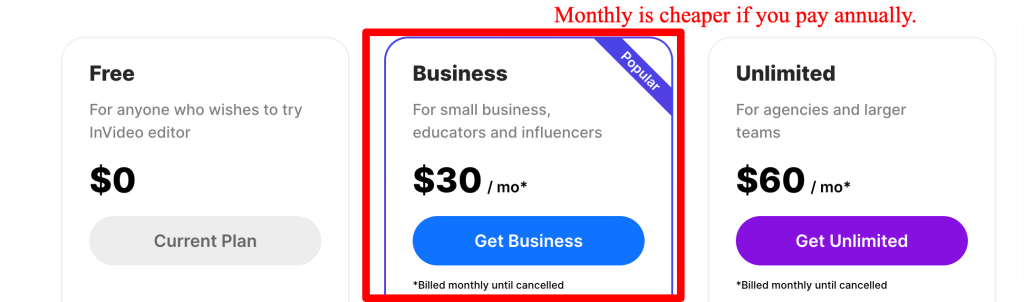
Verdict
InVideo is one of the best AI video makers for effortlessly creating short, engaging videos from texts. It’s not perfect, but you get more than what you pay for.
2. Nova.ai
Best For Auto Subtitling

Nova AI helps social media marketers and influencers generate subtitles automatically on their videos. It is a powerful AI video editing tool that analyzes verbal speech and transcribes it into text.
Besides transcribing videos in minutes, Nova AI allows you to translate the subtitles in different languages – with a few clicks.
User Experience (Under The Hood)
Nova AI has a simple workflow. After logging in, it prompts you to upload a video or insert a YouTube or TikTok URL.

Then, it does the following:
- Analyzes and transcribe the video with AI.
- Arrange the subtitle accordingly on the timeline and panel.
- Allows you to merge, edit, translate, and style the subtitles accordingly.
While Nova AI’s strength lies in its transcribing capability, it provides a fair range of visual elements (emojis, logos, shapes) to enhance the video.
Nova.ai To The Test
To get an idea of how useful Nova AI is, I transcribed a 30-second speech of mine. Here’s the breakdown of my experience:
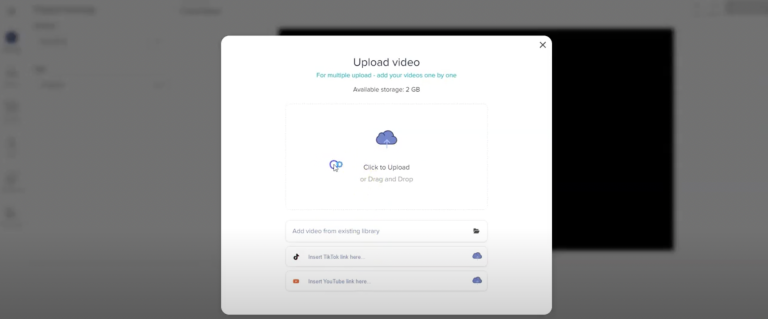
- First, I uploaded the video,
- Then, I selected Subtitles, starting the transcoding process, which took 2-3 minutes.
- Once completed, I can choose from Auto Subtitle, Manual Subtitle, or Upload Subtitle file.
To review the tool’s AI-powered transcription, I chose Auto Subtitle → Add New Language → AutoDetect.
However, there are minor glitches when switching between languages, as the opening line remains in Chinese instead of English.
Nova AI Pros & Cons:
Pricing
Nova.ai offers a generous free plan that allows generating up to 30 minutes of subtitles. Paid subscription starts from $10 per month, which is very affordable.

Verdict
Nova.ai is one of the best AI video editing tools for transcribing subtitles. Sign up if your followers are requesting captioned video clips.
3. WiseCut
Create Short Videos

WiseCut is a powerful video editor that uses AI to shorten videos automatically by removing silences between speeches. It also automatically adds background music that matches the video’s theme and decreases the volume during active speeches.
Beyond its prowess in the sound department, WiseCut also provides a slew of advanced editing features, such as auto-punch and subtitling.
WiseCut takes you through a step-by-step video creation workflow on a user-friendly dashboard.

- Upload your video file.
- Name the project and select the spoken language in the video.
- Enable AI processing features.
- Create a project and wait while WiseCut analyzes the video.
- Edit, preview, or change the AI filters.
- Render the changes and publish the video.
WiseCut Experience (To The Test)
Is WiseCut as intuitive and powerful as it claims? I tested the AI-powered video editor with a 30 seconds YouTube recording for answers.
Then, I enabled burned-in caption, added background music, and rendered the changes.
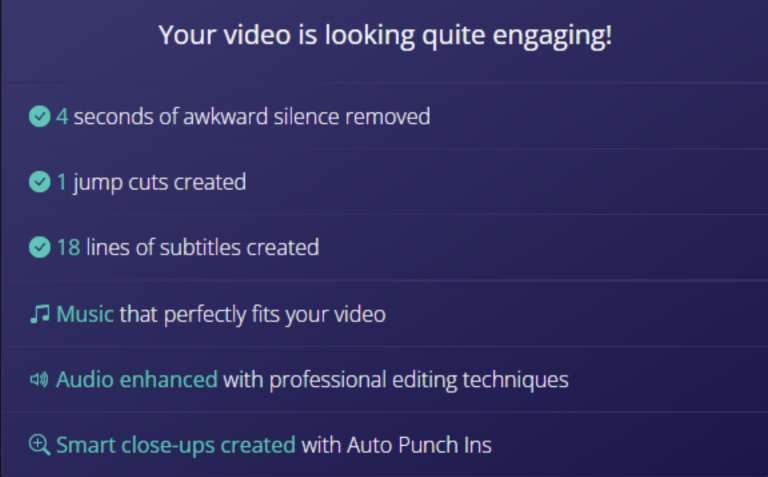
WiseCut Pros & Cons
Pricing
WiseCut offers affordable subscriptions starting from $10 per month on top of its free plan.

Verdict
WiseCut is to go-to online video maker for producing engaging short videos from long recordings. Its AI audio processing features are impressive and save you the trouble of manual cutting and trimming.
4. Synthesia
Human-Like AI Avatars
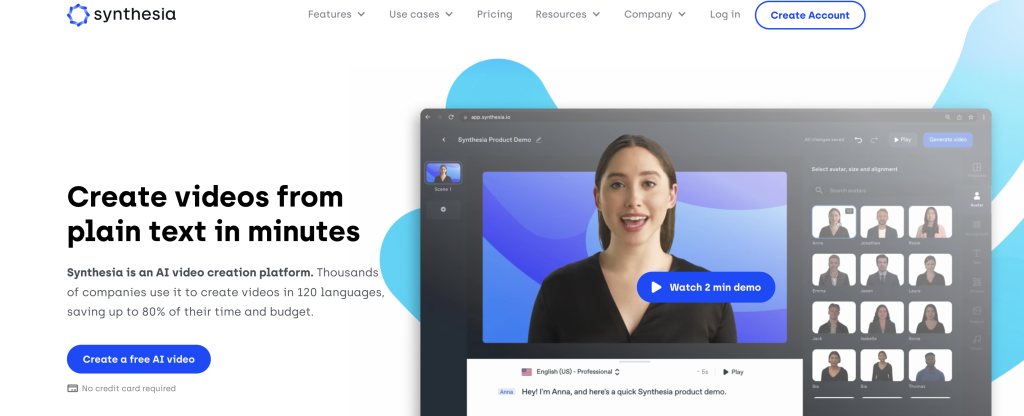
Synthesia is an online video maker that lets us glimpse into the future of video production – with AI avatars. They make digital copies of human actors and animate the avatars with deep learning technologies.
With Synthesia, you can create videos from text and let the AI avatars narrate them in 120 languages and accents, in just a few quick steps:

- You choose from dozens of AI avatars or create a custom one.
- Type the script or upload an audio file.
- Edit the video with different backgrounds, text, shapes, and icons.
- Render the video with AI and wait.
- Play and export your AI-generated video.
To translate your content into different languages, choose the desired language on the script and render a new video.
Synthesia To The Test
Synthesia doesn’t offer a free plan, but it allows users to get a taste of its powerful AI avatar by emailing a copy. I tested it out with a short script and opted for the “Sales Pitch” theme.
Heads up: You do need a business email to receive the video and it takes about 8-10 minutes. Overall it did a great job by:
See it for yourself:
Synthesia Pros & Cons:
Pricing
Synthesia’s Personal plan costs $30 per month for 10 video credits.
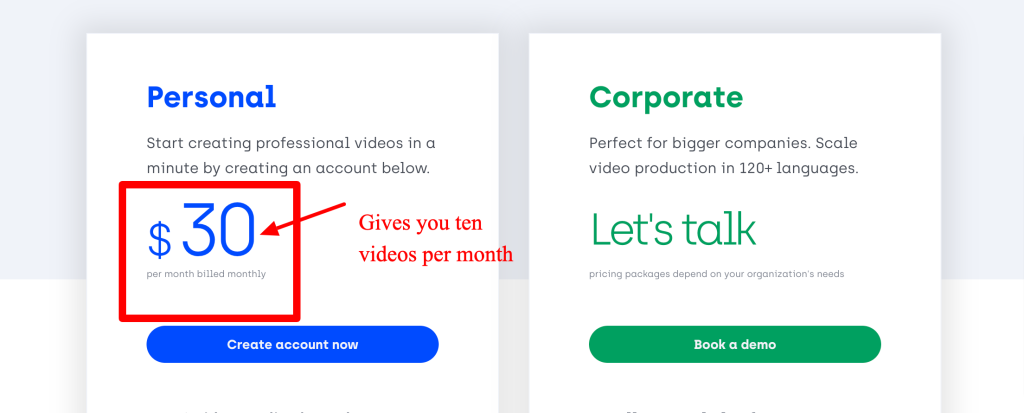
Verdict
Synthesia is the best you can ask for when creating and editing videos with realistic AI avatars. It produces high-quality videos with little effort.
5. Lumen5
Corporate Brands Love This
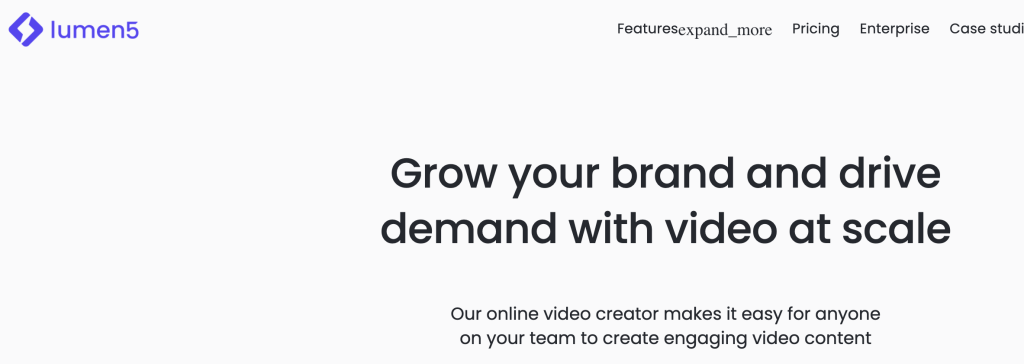
Lumen 5 is an online video maker that creates corporate presentations in minutes. It uses AI to turn blog posts or zoom recordings into professional video presentations. Lumen5 extracts content from blog articles, summarizes them and creates engaging video slides with matching layouts and images.
Leading brands like Cisco, Salesforce, and PWC use Lumen5 for creating corporate videos.

Lumen5 has a generous free plan. Upon signing up, you can turn ideas into professional presentations in several steps.
- Select Add New Video.
- Choose a template. Lumen5 provides several suited for marketing, healthcare, manufacturing, and other business functions.
- Select the appropriate format. If you choose Instagram Story, Lumen5 automatically separates the slides into multiple short videos when downloaded.
- Insert the script or import from the article’s URL.
- Choose whether to use every sentence or generate a summary.
- Convert the script into a video.
Then, you can resize, download, publish, and share the video with a unique URL.
Lumen5 To The Test
I extracted a blog post, summarized the content, and turned the resulting script into a video. On the first attempt, Lumen5’s AI was not particularly impressive as it couldn’t extract the key points. As such, the video consists of slides with unimportant text.
My second attempt was more successful. Instead of importing the entire article, I copied and summarized a smaller part of the text from the article.
Despite a fully-automated video creation workflow, I appreciate the flexibility in editing the video slides. For example, I can change individual slides’ background music, style, or placement.
Lumen5 Features & Limitations
Pricing
Lumen5 has several paid plans that start from $19 per month and free community access with limitations.

Verdict
Overall, Lumen5 is a professional video editor corporate professionals would love. Expect a shallow learning curve, just like you’re using PowerPoint when creating professional-looking videos.
6. Raw Shorts
Create Video with AI Chat
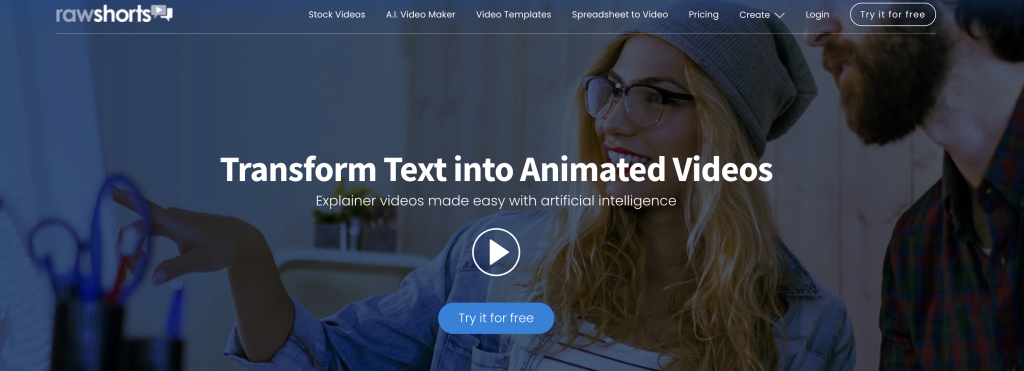
Raw Shorts takes a different approach than other online video editing software. While it has all the bells and whistles of a good video maker, Raw Shorts integrate an intelligent AI chat to simplify video making. Instead of brainstorming for video ideas, you ask the chatbot to generate some or summarize a blog post.
Raw Shorts lets you create videos from stock videos, pre-designed templates, and storyboard guides. They help marketers to create explainer videos in minutes. While these are great features, Raw Shorts shines amongst competitors with its AI-assisted video creation technology.

Here’s why:
Raw Shorts To The Test
Intrigued by its AI chatbot, I asked Raw Shorts to extract and summarize my blog. (Hint: Raw Shorts provides several prompts examples to converse with its chatbot)
Then, I created a video with equally impressive results.
Raw Shorts Pros & Cons
Pricing
For its state-of-the-art AI features, Raw Shorts starts from $20 / month. It also offers a free trial to export up to five non-premium videos.

Verdict
Raw Shorts is an ideal AI video maker for brainstorming ideas in a limited time. It allows marketers to create amazing videos and publish them on social media platforms.
7. Descript
Works Like A Word Editor
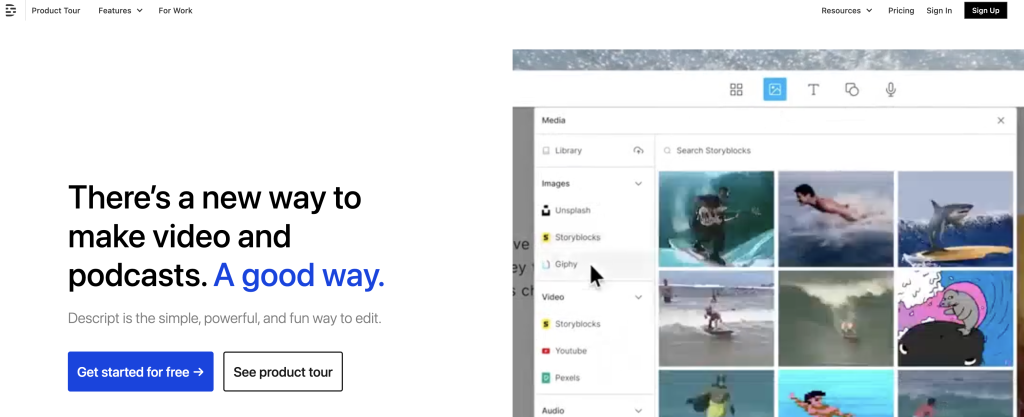
Descript is a video maker software disguised as a word editor. It uses machine learning technologies to transcribe video and let users edit the scripts in a familiar text-editor dashboard.
This writer-friendly tool provides advanced video processing features, such as filler-words removal, overdubbing, and an AI-powered green screen.
Descript installs on Windows 10 and macOS High Sierra (or higher). When launched, it guides you to a dashboard that looks deceptively like a text editor. What lies underneath the modern and minimalist interface is a powerful video transcription application.

Descript To The Test
Descript suggested that a guided tour might be necessary because of its unique approach to video editing. Still, I found the tool intuitive as I tried transcribing a 1-minute screen-recorded speech.
After a successful attempt, I tried creating a video from a script.
- I wrote my video script on the text editor, and Descript places each word on the timeline in real time.
- I chose an AI speaker to dub the script, and I loved how realistic it sounded.
- Once done, I separated the script into several scenes and used the stock media for videos.
In both cases, I could narrate the script with AI, but what impressed me is Descript lets users use their own voice. To do that, you need to train the machine learning model with your speech audio. Here’s the results:
Descript Pros & Cons
Pricing
Descript is available for free with access to premium features starting at $12/month.
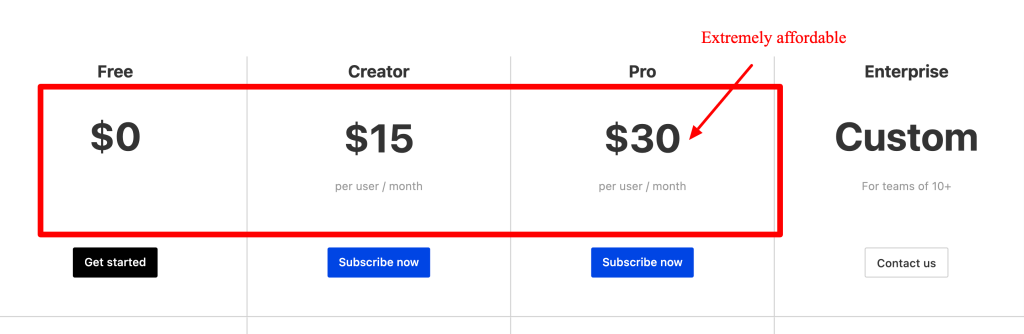
Verdict
Descript is handy for bloggers and podcasters for repurposing text content into audio and video forms. It’s one of the best AI video editors for transcribing video content.
8. Muse.ai
AI-Powered Video Analytics

Muse AI isn’t a video editing software in the strictest sense, but it possesses next-generational AI capabilities for transcribing and organizing videos. Officially an AI-powered video hosting platform, it allows creators to analyze, sort, and search videos by objects, people, speech, or other metadata.
Similar to cloud storage, Muse.ai lets you upload videos or record one with your device. Then it allows its powerful AI transcodes and analyzes the video.
Muse.ai is helpful in organizing large volumes of videos. You can tag and sort the videos into different collections. Then, you use the powerful search function to retrieve specific videos.
Muse AI To The Test
I uploaded three short videos (speech, singing, and stock video) to evaluate Muse AI’s potential.
Then, I tried searching for a specific video using advanced search shortcuts.
Muse AI Pros and Cons
Pricing
It costs $5 per month to start hosting and analyzing your videos on Muse.ai.
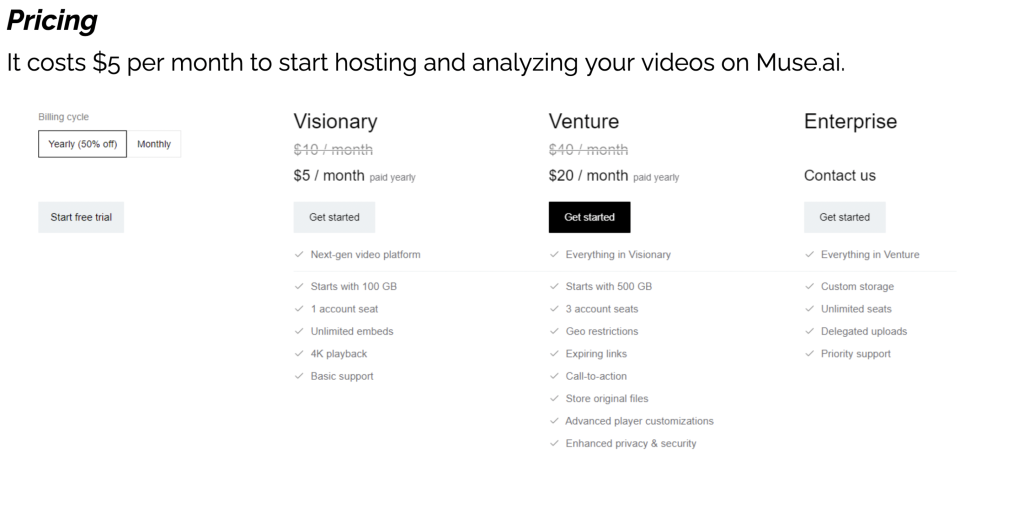
Verdict
Muse.ai is ideal for content creators to produce, curate, and host large volumes of videos online. Its powerful AI engine makes organizing, searching, and retrieving stored videos easy.
What is AI Video Editing Software?
AI video editing software is a suite of automated video editing tools with human-like computing capabilities. Such software often uses deep learning, a discipline in artificial intelligence (AI), to analyze and assist in the video editing process, just like an expert human editor does.
Frequently Asked Questions (FAQs)
How is AI used in video editing?
Artificial intelligence can help you edit your videos more quickly and effectively. Some examples of AI features include automatically shortening videos by analyzing and removing silence gaps or creating professional videos with human-like AI avatars from text.
How can I create AI videos for free?
AI video creation consumes intense computing capacities. Some AI video makers might provide a free plan but with limited features. Amongst the tools I reviewed, InVideo, WiseCut, and Lumen5 offer free sign-ups. Meanwhile, you can try Muse.ai and Raw Shorts free for a limited period.






